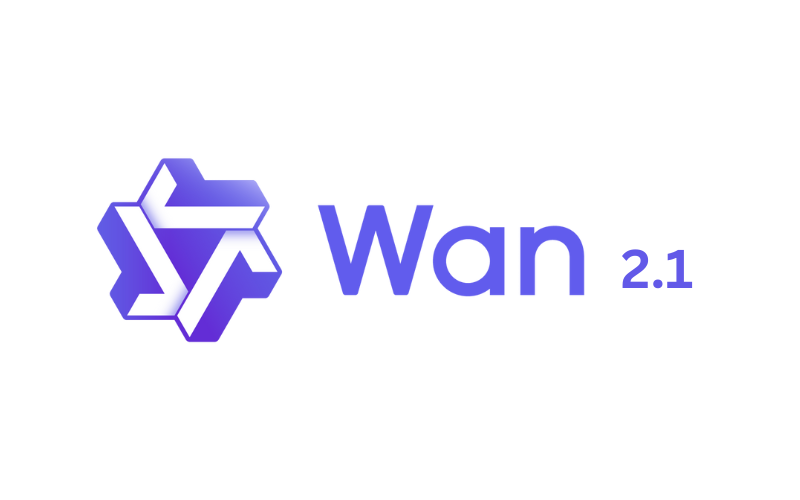WAN 2.1 AI Video Generator: A Step-by-Step Guide to Installation and Usage
The WAN 2.1 AI video generator is making waves online for good reason—it’s a free and open-source tool that enables users to create videos from text or images. However, using it on platforms like Hugging Face often comes with long wait times due to server congestion. We experienced this firsthand, waiting for hours without success.
If you want to bypass the wait, installing WAN 2.1 on your local computer is an option. However, there’s a catch: you’ll need a decent graphics card (at least 8GB GPU recommended) and some technical know-how. The installation process can be complex, and not everyone has the necessary hardware or skills.
Don’t worry—we’re here to help! This guide will walk you through the installation process and help you determine whether setting up WAN 2.1 locally is truly worth the effort or if opting for a paid service is a better alternative.
Should You Install WAN 2.1 Locally?
Before jumping into the installation process, consider whether it’s the right choice for you. While the tool is free and open-source, its hardware requirements and installation complexity may make cloud-based alternatives more appealing. Here’s a breakdown of the pros and cons:
Pros:
- Full control over video generation settings
- No wait times compared to online platforms
- Free and open-source
Cons:
- Requires a powerful GPU (at least 8GB VRAM recommended)
- Installation can be complicated
- Large AI models need to be downloaded separately
If you’re still interested in setting up WAN 2.1 locally, let’s dive into the process.
Quick & Easy Ways to Try WAN 2.1 Before Installing
1. Using Fal AI (No Installation Required)
If you’re not ready for a full installation, you can test WAN 2.1 on platforms like Fal AI (check the video description for links, if applicable).
- Enter your text prompt and adjust settings such as resolution, aspect ratio, and inference steps.
- More inference steps mean higher quality but slower generation, while fewer steps result in faster, less detailed videos.
- Click “Run” to generate your video and “Download” to save it.
2. Image-to-Video Feature
WAN 2.1 also allows you to convert images into videos:
- Upload an image or provide an image URL.
- Enter a prompt and adjust settings as needed.
- Generate and review the results.
3. AI Videography Tests
Experiment with AI videography techniques to explore the full potential of WAN 2.1.
Installing WAN 2.1 on Your Local Computer
Key Requirements
Hardware:
- GPU: A powerful NVIDIA GPU with at least 8GB VRAM is recommended.
- RAM & Storage: Sufficient memory and disk space for model files.
Software Dependencies:
- Python
- Git
- ComfyUI (a common user interface for WAN 2.1)
- Deep Learning Frameworks (PyTorch or TensorFlow, depending on setup)
- FFmpeg (optional but recommended)
- Latest NVIDIA GPU drivers (if using an NVIDIA GPU)
Step-by-Step Installation Guide
1. Install Prerequisites
- Git: Download and install Git from the official website.
- Python: Install a compatible version of Python.
- ComfyUI: Install if you plan to use it as your interface.
- GPU Drivers: Ensure your NVIDIA drivers are up to date.
2. Clone the Repository
Use Git to clone the WAN 2.1 repository from GitHub to your local machine.
3. Download AI Models
- Download the required AI models (these can be large, so a stable internet connection is necessary).
- Place the downloaded models into the correct folders within ComfyUI or your chosen interface.
4. Install Dependencies
- Navigate to the cloned repository folder.
- Run the command:
pip install -r requirements.txt(if a requirements file is provided)
5. Configure and Run
- Follow the official repository’s documentation for configuration.
- Run the necessary scripts to start generating videos.
Frequently Asked Questions (FAQs)
1. What is WAN 2.1 AI Video Generator?
WAN 2.1 is a free and open-source AI tool that generates videos from text or images. It has gained popularity due to its accessibility and advanced capabilities.
2. Why are wait times so long on platforms like Hugging Face?
Due to WAN 2.1’s popularity, platforms like Hugging Face experience server congestion, resulting in long wait times.
3. Can I install WAN 2.1 on my local computer?
Yes, but you need a compatible GPU (at least 8GB VRAM recommended) and some technical knowledge.
4. What are the minimum hardware requirements?
- NVIDIA GPU with at least 8GB VRAM
- Sufficient RAM and storage
- Stable internet for downloading AI models
5. What software dependencies are required?
- Python
- Git
- ComfyUI
- PyTorch or TensorFlow (depending on setup)
- FFmpeg (optional)
- NVIDIA GPU drivers (if applicable)
6. What are inference steps, and why do they matter?
Inference steps determine the level of refinement in video generation:
- More steps: Higher-quality output but slower processing.
- Fewer steps: Faster generation but less detail.
7. Is installing WAN 2.1 locally worth it?
It depends on your needs. If you frequently create AI videos and have the required hardware, a local installation can save time and provide more control. Otherwise, cloud-based services might be a better choice.
8. What if I encounter installation errors?
- Check the WAN 2.1 documentation or README file.
- Search online forums or GitHub issues.
- Watch YouTube tutorials for troubleshooting steps.
- Verify that all dependencies and drivers are correctly installed.
9. Are there paid alternatives to WAN 2.1?
Yes, several AI video generation tools offer a more user-friendly experience without the need for local installation.
10. Can I use WAN 2.1 for professional projects?
Yes, but AI-generated videos may require post-processing for professional use.
11. Is WAN 2.1 actively updated?
Yes! AI video generation is a rapidly evolving field, so be sure to check the official GitHub repository for updates and improvements.
By following this guide, you can decide whether installing WAN 2.1 locally is right for you and learn how to get started with AI video generation. Happy creating!